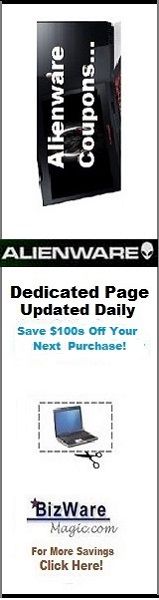Presenting The Information You Need...
Notebook Computer Guide*
Quick... Reviews... Summary...
Become An Educated Buyer & Save
How To Do Your Own Computer or Laptop Memory Upgrade-Part 1.
Compiled and Written by Titus Hoskins
Upgrading the memory in your computer or laptop is one of the easiest and most cost-effective ways of improving your computer's performance. Still many computer owners shy away from any memory upgrade for a number of reasons: lack of knowledge, warranty issues, fear of ruining their computers, compatibility concerns, or just an innate feeling that the inside of their computer is just some alien territory they must never venture.
Like a lot of things in life, a computer memory upgrade seems more complicated than it actually is. Most of the apprehension comes from a lack of knowledge. Let's face it, the average computer user may only have a vague idea about RAM, Motherboards, Graphics Cards and the like.
They know their computer works when they turn it on and that's all that really matters to them. However, what most people don't realize is that with a little investment of time and a few dollars, they can make their computer work better and faster. It's an investment that will quickly pay for itself; not only will you save time when doing your daily computer chores, but the overall enjoyment of your computer or laptop will greatly increase.
It's best to tackle this problem or task with some good information concerning all the factors involved in the upgrading of your computer's memory. Let's start with the basics and work from there.
Get Out Of Jail Free Card!
(*Shortcut! Don't have the time or desire to read all the 'ins and outs' of a RAM or memory upgrade but still want to upgrade your system. Go to the author's resource box below and click the link. It will take you to a page where you can find a Memory Advisor tool which can scan your system and tell you which memory upgrades are possible with your particular computer or laptop.)
First Step - Know Your RAM
RAM or random access memory. This is what the computer uses to run applications and data on your computer. You need it to run your computer's OS operating system, your need it for handling graphics, files, web-browsing, e-mail and multi-tasking. RAM is vital to the operation of your computer. As a general rule, the higher the amount of RAM you have - the faster your computer will work or run.
To complicate things somewhat, there are many types of RAM. The type of RAM in your computer or laptop may depend on the year it was made.
From mid-2004 a lot of the computers have DDR2 (double data rate, second generation) SDRAM (Synchronous Dynamic RAM). Before that time many computers had DDR (double data rate, first generation) SDRAM. Most older systems use SDR (single data rate) SDRAM, fast page mode (FPM), or extended data out (EDO).
To complicate things even further, most of the types of RAM comes in different speeds!
DDR2 SDRAM - is a new standard that can boost conventional SDRAM memory up to speeds well over 200MHz and beyond. For example, the new IBM ThinkPad T43, thanks to the Sonoma Chipset or platform has 533MHz DDR 2 SDRAM.
This is much better than standard SDRAM which tops out around 150-166MHz and DDR SDRAM which starts at 200MHz and goes up to around 400MHz.
Keep in mind, DRAM means Dynamic Random Access Memory and SDRAM means Synchronous Dynamic RAM.
And to really confuse you, having a faster RAM speed does not (by itself) make your computer go faster, you must upgrade or increase the AMOUNT of RAM in your computer system to increase performance. Also keep in mind your computer was made to accept a specific memory speed and there's no benefit from going beyond that limit.
It's usually recommended that you get the fastest speeds for your system, this will permit for better compatibility and make it easier for future upgrades.
Second Step - Know Your Machine
Without a doubt, compatibility is the most important factor in buying a memory upgrade for your laptop or computer. It's essential that any upgrade be compatible with your computer or machine, i.e. otherwise it just won't work.
Therefore, you have to know the amount and kind of RAM you have in your computer or laptop. The best way to find this is to check your owner's manual. It should tell you the type of RAM your system is using, it should also tell you the maximum amount of RAM your system can take.
Obviously, an easy way to make sure you don't exceed the maximum memory on your computer, just subtract your current memory from the allowed limit listed in your system specifications. For instance, if your computer takes a maximum of 512MB of RAM and you have 256MB installed - then you can upgrade to an additional 256MB of RAM (512MB - 256MB = 256MB).
You should also be aware that DDR is not backward/forward-compatible, which means that if you're upgrading a computer that doesn't have DDR technology, it won't take a DDR upgrade.
Likewise, DDR2 is not backward-compatible, which means if your system doesn't have DDR2 technology, it won't accept a DDR2 upgrade.
So check your system very carefully and see what kind of RAM it has and the maximum amount of RAM it will take. You must also check to see if your computer's warranty will be null and void if you install the RAM yourself! Some manufacturers actually seal your computer case and you must have an authorized technician to install your RAM.
NEXT
Click The Logo to check out Crucial:
........
Want to thank BWM for this content? Tell a friend about us, add a link to this page - or visit our main page for more free guides & coupons.
Link to this page:
Please bookmark with social media, your votes are noticed and greatly appreciated. Thank You.
The Notebook Guide
CLICK To View Our TOP HAND-PICKED Quality Laptops:

Copyright - All Rights Reserved.

To access our Notebook Guide just click the link below OR you can DOWNLOAD this handy PDF file by right clicking the link. Free Notebook Guide
Notebook Guide
Information Overload
The Internet has too much Stuff!
We Sort and Compile all this information for you and present a brief Synopsis or quick Summary of product reviews.
Break through the Clutter.
Use this Easy Guide to point you in the right direction and save your most valuable asset.
Time.....................
Quick TimeSavers
Yes, as per FTC rules and full disclosure - this is an affiliate site and may receive small compensation for links clicked on this page.