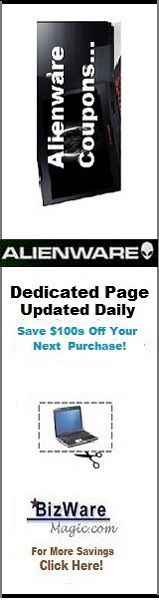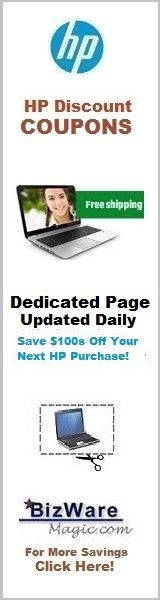Presenting The Information You Need...
Notebook Computer Guide*
Quick... Reviews... Summary...
*Become An Educated Buyer & Save
Handy Checklist For Buying A New Computer or Laptop
(Don't Enter That Computer Store Without It!)
Compiled and Written by Written by Titus Hoskins
Computer technology is changing so fast it is sometimes very hard for the average consumer to keep up. New products and systems are coming on stream at such a blistering pace even some die-hard techies are probably falling behind...
With this thought in mind, here's a whole checklist of quick, fast facts you might want to consider before you buy your next computer. Some are very common basic computer facts you probably already know; while others deal with more recent technologies and products that you should check or be aware of when buying your new computer.
Remember, an educated buyer will always get the best deal by knowing exactly what you want in your computer and discarding the things you don't need or will never use. Prepare yourself before you enter that computer store or shop online for your next laptop/PC and save yourself some money.
Use This Fast Checklist Before Buying A New Computer or Laptop:
What Type of Processor? - This is the brand and type of processor included in your system, such as Intel i3, i5 or i7 Quad Core, Intel Core 2, AMD Phenom... this is the heart of your computer; also called the CPU (Central Processing Unit) and it runs your computer, performing tasks and running calculations. You must also check your processor speed - which is measured in Megahertz (MHz) or Gigahertz (GHZ) and determines how fast your computer can perform tasks. Usually, the higher the processor speed, the faster your CPU will perform. Remember, one GHz is equal to 1000 MHz. Many machines now have Duo or even Quad processors to achieve maximum performance. You should also check your Processor's Cache - this is the amount of memory you have in your computer for short term storage during processing. A lot of cache will allow you to work and process bigger and more complex files without crashing your system.
How Much RAM? - Random Access Memory is temporary memory your computer uses to run applications and data on your operating system. Generally the more RAM you have, the faster your computer will run. You need at least 256MB for Windows XP and Mac OS X. You need at least 1 Gig of RAM for Windows Vista but 2 Gigs or more will make it run smoother. However, 32-bit Operating Systems ONLY recognizes up to 3GB of RAM, while you need 64-bit systems to take full advantage of 4GB of RAM. Obviously, gaming machines will need a lot of dedicated video RAM.
Hard Drive Speed and Capacity? - Your hard drive is your computer's primary storage area where your data and files are stored. Most hard drives are now quite large at 100GB - 300GB or more. You might also want to check the rotational speed - a 7,200rpm hard drive is faster than a 5,400rpm model. How fast the disk spins will also determine the performance level of your computer or laptop. Many people also prefer a SATA (Serial Advanced Technology Architecture) hard drive. It was developed by a whole group of companies including Seagate, Intel, Maxtor, Dell and others. SATA transmits data in a serially (in a single stream) as opposed to PATA or Parallel ATA which is commonly referred to as an IDE hard drive.
Graphics Card? - Your graphics card or video card handles all your computer graphics, visuals and videos. Some computer systems have a motherboard chipset that handles your graphics, while other systems use a separate graphics card. Which card you decide for your system will largely depend upon what you're using your computer for... if you want to do video gaming or handle large high-resolution graphics then you will want a dedicated video card which will run faster and perform better than integrated graphics. Most new video cards use AGP (Accelerated Graphics Port) which is a dedicated connection that comes in different speeds - 2X 4X and 8X. To play video games and run complex multi-media applications you will need a high speed AGP 8X video card with at least 128MB or more of dedicated memory. Most gamers prefer high-end Graphics Cards from NVIDIA or ATI. To achieve maximum performance two or more graphics cards can be connected in a SLI configuration.
Dedicated Video Memory - This dedicated video memory is separate from your main system memory. In many computers the main memory is shared or integrated to help supplement your system's memory when it's needed. In others systems it is completely dedicated memory. Still others use a hybrid of both technologies.
Shared Video Memory - The portion of your system's memory that's shared to the graphics chipset to perform tasks like 3D gaming.
Video Memory - Shows how much total video memory is available to the video chipset/card - both dedicated and shared.
Pre-loaded Operating System? - What kind of OS (Operating System) is pre-installed on your computer. Usually this will be Windows XP or Windows Vista. There are different versions of Vista such as:
Windows Vista Home Basic... Similar to Windows XP Home Edition and intended for simple home use and budget buyers. The Windows Aero theme and translucent effects not included with this edition.
Windows Vista Home Premium... Similar to Windows XP Media Center Edition with support for more advanced multimedia and entertainment features. Includes support for premium games, mobile and tablet PC, Network Projector, Windows Aero, Touch Screen, and has auxiliary display (via Windows Side Show) support.
Windows Vista Business... Similar to Windows XP Professional and targeted towards the business market. Includes all the features of Home Premium except for Windows Media Center and related technologies.
Windows Vista Enterprise... A more robust version of the Business edition. (Microsoft Windows NT 6.0.6000.0) Includes multilingual user interface, BitLocker Drive Encryption & UNIX application support. This version is not available thru retail or OEM channels.
Windows Vista Ultimate ... Combines all the features of Home Premium and Enterprise editions.
Many computer users like to keep using Windows XP or install it. This is simply done, however - some current laptops/PCs won't accept XP so check this out BEFORE you buy your machine. Wins XP is no longer supported by Microsoft.
Most current laptops/computers come with Windows 7 or Windows 8/8.1/8.2 and keep in mind Windows 10 is coming soon.
Intel Centrino - This is a platform promoted by Intel which covers mainboard chipset, mobile CPU and wireless network interface in laptop designs. Intel's Core Duo processor offers dual-core performance while keeping the power consumption low.
Intel Centrino 2 - Fifth-generation Centrino Platform (codename Montevina) which supports Penryn Core 2 Duo processors.
What Optical Drives? - These are removable drives that write and read data using lasers. Common ones include CD ROM, DVD ROM, CD R/RW and DVD R/RW drives. The speed at which these optical drives work is measured in "150kb per second" units. Factors of "x" are used such as 4X, 8X... remember that DVD drives can use both DVDs and CDs.
Screen Size & Type? - Display size and type on your laptop or computer. Most screens are now LCD but not all. Check the resolution of your display as follows: 1600×1200 UXGA, 1400×1050 SXGA+, wide screens like 1280×720 WXGA, 1680×1050 WSXGA+ and 1920×1200 WUXGA.
TFT Active Matrix Display - TFT stands for thin-film transistors and many high-end notebook computers use (TFT) active matrix liquid crystal displays. Most notebooks have LCD (liquid crystal display) screens - this is different from your desktop CRT (cathode-ray tube) monitor but most people are familiar with LCD displays since they are commonly found in digital cameras and video recorders.
Native Screen Resolution - Refers to fixed pixel displays such as LCD, DLP and Plasma TVs. Native resolution is the fixed pixel display resolution, such as 1920 x 1080 (interlaced or progressive scan) for HD or High Definition TV.
Sound Card - Also known as an audio card is an independent expansion that controls Inp ut/output of audio signals. Important component for multimedia applications such as video gaming, music composition...
TV Tuner - Lets your computer tune TV or HDTV signals so that you can watch live television thru your PC.
FireWire (IEEE 1394) - Firewire is a high speed port for large and fast transfer of data - used with hard drives, video cameras and scanners.
Ethernet Port - This lets you connect your computer to a wired ethernet network. (Group of computers working together.)
Integrated Bluetooth - Bluetooth is a standard wireless networking system which lets you connect wirelessly to your computer's peripherals such as mouse, keyboards, headsets, printers...
Integrated WiFi - Integrated Wifi gives you wireless network access.
HDCP Compliant - HDCP compliance assures that the digital outputs on the computer are secure and the HDCP copy protection system is supported.
Audio Output - Audio output whether mono, stereo or surround and showing how many channels can be output.
Digital Input - Digital inputs lets multi-channel digital audio outputs to be streamed.
Digital Output - A digital output allows for multi-channel digital audio output.
Integrated Microphone - An integrated microphone lets you record audio into your computer.
Microphone Input - A connection for a standard stereo microphone.
Speaker Wattage - Total wattage output of your speakers, sometimes listed as peak power or total power depending on the speaker's maker.
Card Reader - This is used for reading memory cards.
Component output - This enables analog HD signals to be shown by your PC on a compatible display.
Composite Output - This shows whether or not your system supports composite video connections.
DVI Output - Provides a connector for DVI panels.
E-SATA - Is a high speed data port mainly used for connecting E-SATA hard drives.
HDMI - Whether or not your system supports HDMI connectivity - important for High Definition playback/visuals.
Keyboard - Input device for your computer - if you're buying a laptop, check to see if it's a full size standard keyboard.
Touchpad - An input device commonly found on notebook computers. Along with other input devices such as the Track Stick, Keyboards, and mouse.
Modem - A device which allows you to transmit data over phone lines. A fax modem lets you transmit to another fax modem or fax machine.
Mouse - An input device which uses hand movements and a corresponding screen cursor.
Remote - Some computers now have remote controls... handy if you use your computer for watching TV or DVDs.
S-Video Output - This supports S-video connections.
USB 2.0 - Check your system's USB 2.0 ports which are used for connecting USB (USB 1.0, 1.1 and 2.0) devices.
VGA Output - A connector for VGA (Video Graphics Array) panels.
Webcam - A webcam is a simple camera that records or transmits images to your computer.
Available AGP Slots? - These are used to install AGP expansion Cards.
Available Hard Drive Bays? - This is an open slot inside your system where you can install extra components such as optical or hard drives. Often referred to as an expansion bay. These come in two sizes - floppy drive (3.5 inches) and CD drive 5.25 inches and can handle any device that is the same size.
Available Memory Slots? - Tells you how many Memory Slots you have in your system. Usually you can upgrade your RAM if there are slots available.
Available Optical Bays? - For installing Optical Drives like the DVD drive.
Available PCI Slots? - These are available expansion slots for special cards such as video or network cards... to increase the performance or capabilities of your PC.
Available PCI-E Slots? - Available Slots to install PCI-E expansion Cards.
PCI-Express - Peripheral Component Interconnect Express, aka PCI-E is a computer expansion card interface format that was introduced in 2004 by Intel. Unlike the other PC expansion interfaces, PCI Express uses point-to-point serial links/lanes instead of a bus. There are different versions - such as x16, x1 which will be followed with x4 and x8.
What is SLI? - SLI stands for "Scalable Link Interface". Of interest mostly to Gamers and Gaming machines, NVIDIA SLI technology lets you use a couple of graphics cards together with PCI Express X16. Basically, SLI will speed up graphics on a single monitor by deploying two graphics cards. An alternative system would be ATI's CrossFire which is an SLI-like configuration using 'Master' and 'Slave' cards to combine two Radeon GPUs for improved and faster graphics.
Power Supply - Shows the wattage of your installed power supply.
Battery Life - The Lithium ion battery is the major type of battery found in most notebook computers because they have a longer battery life than regular batteries. Laptop batteries can be 4-cell, 6-cell, 9-cell... if long battery life is important to you - get the highest numbered cell battery. Also, it might be wise to purchase a second battery if you do a lot of traveling or 'in-the-field' work.
Removable Storage - Lets you read/write data to and from a removable floppy disk. Not used much anymore but still handy for troubleshooting or quick file transfers.
Pre-loaded Software? - Always check to see what software is pre-loaded on your computer system. This software will use up your system's resources... you can always remove these programs after you have bought your system to free up space.
System Bus - Your System Bus is measured in MHz ((megahertz) and is the path which connects all your computer components to the processor. Obviously, the higher your bus speed, the faster your system will process information.
English/French Software - Compatible with both English and French. Some systems will have French Kits, mainly for the Canadian marketplace.
Tower Size - Check to see the dimensions of your PC Tower system.
Laptop Size - Size is more important when buying a laptop. Check the size and weight of your laptop system - some desktop replacement laptops weight more than 10 pounds and are not really portable.
Check Warranty for Labor & Parts?- You must check the length of your warranty for Labor & Parts - how many years is each covered?
Extended Warranty? - Many manufacturers and retail stores will try to sell you extended warranties on any computer system you're considering. These warranties can be expensive so it is up to the individual buyer whether or not to purchase them. It will depend upon your own resources but if you're buying an expensive unit going with an extended warranty is a real option - especially when you consider replacement costs and the "peace of mind" such things supposedly brings.
What Computer to Buy? - Unless vanity is your thing or you have a serious "keeping up with the Joneses" complex - you should only buy a computer to meet your needs. Ask yourself what you will be using your computer for? If it's for simple email tasks or surfing the web - you don't need a big expensive machine with all the costy extras. If you're into video gaming or editing large video/graphic files you may need a more expensive fast computer with high-end quality graphics. In other words, choose the computer or laptop that will take care of your needs and tasks. Save your money by buying only what you need.
Where to Buy your Computer? - More and more computer buyers are ordering their systems online - either directly from the manufacturer or from online retail merchants. The main benefits of going with an online purchase are: 1) you're dealing directly with the maker, 2) you can configure your computer or laptop from the comfort of your own home, 3) you can often take advantage of special online discounts and deals... the main disadvantage is you can't physically see and handle the computer system you're buying. For this reason many buyers like buying their systems at their local computer store, where despite sometimes pushy salespeople who are usually working on commission - it does give you the chance to test-run the computer you're considering. It also gives you the chance to ask questions about the computer or laptop you're buying. Regardless of the route you take - Happy Shopping!
The Notebook Guide
To Check Out Top-Selling Notebook Computers That Are Updated Daily Click This Link: Top Deals For Today!
To Check Out Top-Selling Notebook Accessories Click This Link: Notebook accessories
Want to thank BWM for this content? Tell a friend about us, add a link to this page - or visit this page for more laptop buying tips.
Link to this page:
Please bookmark with social media, your votes are noticed and greatly appreciated:
CLICK To View Our TOP HAND-PICKED Quality Laptops:

Copyright - Laptop Computer Guide

To access our Notebook Guide just click the link below OR you can DOWNLOAD this handy PDF file by right clicking the link. Free Notebook Guide
Notebook Guide
Information Overload
The Internet has too much Stuff!
We Sort and Compile all this information for you and present a brief Synopsis or quick Summary of product reviews.
Break through the Clutter.
Use this Easy Guide to point you in the right direction and save your most valuable asset.
Time.....................
Quick TimeSavers
Yes, as per FTC rules and full disclosure - this is an affiliate site and may receive small compensation for links clicked on this page.