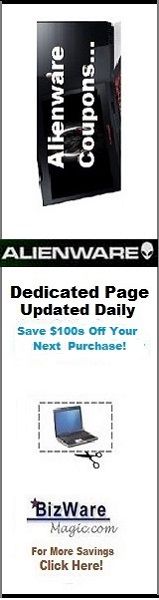Presenting The Information You Need...
Notebook Computer Guide*
Quick... Reviews... Summary...
Become An Educated Buyer & Save
How To Do Your Own Computer or Laptop Memory Upgrade-Part 2.
(Part One Is Here)
Third Step - How Much RAM Do You Need?
It's generally agreed that you need at least 256MB for Windows XP and Mac OS X. You will only need 128MB for other operating systems in Windows or Mac. Most general office work and heavy multi-tasking may need 512MB of RAM. Gamers or Professional Graphic workers usually need the most RAM - up to 2GB or more of RAM.
Please note, installing a faster speed RAM (as noted earlier) will not increase the speed of your computer or laptop. The only way to increase the speed of your computer is to increase the AMOUNT of RAM you have in your system. Going from 256MB of RAM to 512MB of RAM will speed up your computer. Going to 2GB of RAM will make it go even faster. Benchmark testing has shown that you can get from 28% up to 43% increase in performance, depending on the amount of RAM increase.
However, there's always a spoiler, other parts of your computer must be able to handle this increase. Your computer will only go as fast as your slowest link. In other words, you may have to upgrade other elements in your computer to receive the benefits of a memory upgrade. Make sure you check this factor first before your make your memory upgrade. Otherwise, you may just be wasting your time and money.
Another consideration is the Memory of your Video or Graphics Card in your system. The amount of VRAM is the major factor in your display's resolution and color depth. A faster and more powerful upgrade in your Graphics Card will give you increased performance especially for handling graphics and videos, as in 3D Gaming.
Fourth Step - Ordering Your RAM
There are over 110,000 different memory upgrades you can choose from!
There are many places to order your RAM, from your local computer store to online sites. If you're ordering online, one of the most highly rated sites is Crucial.com - these people are memory experts and know their memory! They are a part of Micron, one of the largest DRAM makers in the world.
Perhaps, what's more important, Crucial has very high consumer satisfaction ratings from other third party rating sites. This gives you an unbiased recommendation or indication that the service and product is top-notch. Even more important, they have the Crucial Memory Advisor™ tool which will scan your computer system and tell you what memory upgrades are available. They also back up their products with a lifetime warranty.
Some other thing to keep in mind when ordering your RAM. Many desktop systems or computers use what's called "non-parity" memory which means it does not need ECC (error correction code) or "parity" modules.
Registered, buffered, and unbuffered are other terms that will come up - they refer to how a certain memory module processes signals. Usually, most PC systems take unbuffered RAM and rely on the motherboard controller to help process memory. Registered RAM is used mostly in servers.
Fifth Step - Installing Your New Memory or RAM
If you order your RAM online, you will receive your RAM module in an anti-static bag, along with detailed instructions on how to install your RAM. On modern system boards, RAM is installed on SIMM or DIMM modules (SODIMM in notebooks).
One of the most important things to do when installing RAM or working with your Computer is to 'Ground Yourself' to make sure you don't 'Shock' your computer with static electricity. You can take some simple precautions to prevent this from happening. If you have wrist straps designed to prevent shocks, you need to wear them.
If you don't have wrist straps, here's a simple way to ground yourself:
You should turn off your computer, monitor, plus all accessories (speakers, printer, scanner). Unplug your computer and any accessories. Then quickly touch an unpainted part of your computer case and keep your feet planted in one position while installing your RAM. If you walk around, repeat the process above before you touch any internal parts of your laptop or computer.
Open up the back of your computer or laptop. Depending on your model, you may need a screwdriver. If you have a laptop or notebook, the memory slots are sometimes located under the keyboards. Most times, it's in the back of your laptop - check your manual for the location of your laptop's memory.
Depending on your upgrade, you may have to replace your RAM module with the New one, in other cases, you will be adding any extra module or two. Follow the specific directions that come with your RAM upgrade - installing the RAM is only a matter of a Push and a snap! Your RAM upgrade will snap into their memory slots without too much difficulty.
Before you close the case, turn your computer or laptop on to see if your new RAM is installed. You will see it on the startup screens or you can easily check it by going into 'My Computer' under properties - if you're using Windows.
Basically, this is how to do your own computer or laptop memory upgrade. There may be other elements or aspects you might want to check out before installing your new RAM but follow the guidelines above and the detailed instructions that come with your RAM module or modules and you should be OK.
If you have any trouble, click the link in the resource box below. They have extensive detailed guides that you can follow. If may be a good idea to check out these guides first, before you order your memory, to see the kind of procedure you will have to do to install your RAM. Realizing how simple this procedure is may relieve some of your initial fears concerning a memory upgrade for your system.
This site also has 'live' help where you can chat to Expert Memory Technicians if you are still having problems.
---------------
Titus Hoskins Copyright © 2006.
Click The Logo to check out Crucial:
........
Want to thank BWM for this content? Tell a friend about us, add a link to this page - or visit our main page for more free guides & coupons.
Link to this page:
Please bookmark with social media, your votes are noticed and greatly appreciated. Thank You.
The Notebook Guide
CLICK To View Our TOP HAND-PICKED Quality Laptops:

Copyright - All Rights Reserved.

To access our Notebook Guide just click the link below OR you can DOWNLOAD this handy PDF file by right clicking the link. Free Notebook Guide
Notebook Guide
Information Overload
The Internet has too much Stuff!
We Sort and Compile all this information for you and present a brief Synopsis or quick Summary of product reviews.
Break through the Clutter.
Use this Easy Guide to point you in the right direction and save your most valuable asset.
Time.....................
Quick TimeSavers
Yes, as per FTC rules and full disclosure - this is an affiliate site and may receive small compensation for links clicked on this page.